

Integration of DirectBrowserPrint API can be done using:
<script type="text/javascript" src="DirectBrowserPrint.js"></script>
PNG, GIF and JPG are supported by default.
For supporting PDF files you also need to set PDF.js path using this JS call:
DirectBrowserPrintAPI.loadPDFJS("path/pdfjs/");Every integration of DirectBrowserPrint must use a unique Integration / App ID.
This to make sure settings are stored seperately and don't interfere.
For internal projects you can use a choosen unique name.
We recommend using only letters in this case, using only numbers is not allowed.
For public projects you need to register as affiliate to get a Integration / App ID. After creating account you need to add your integration to our website to get the Integration ID.
You can find the ID here:
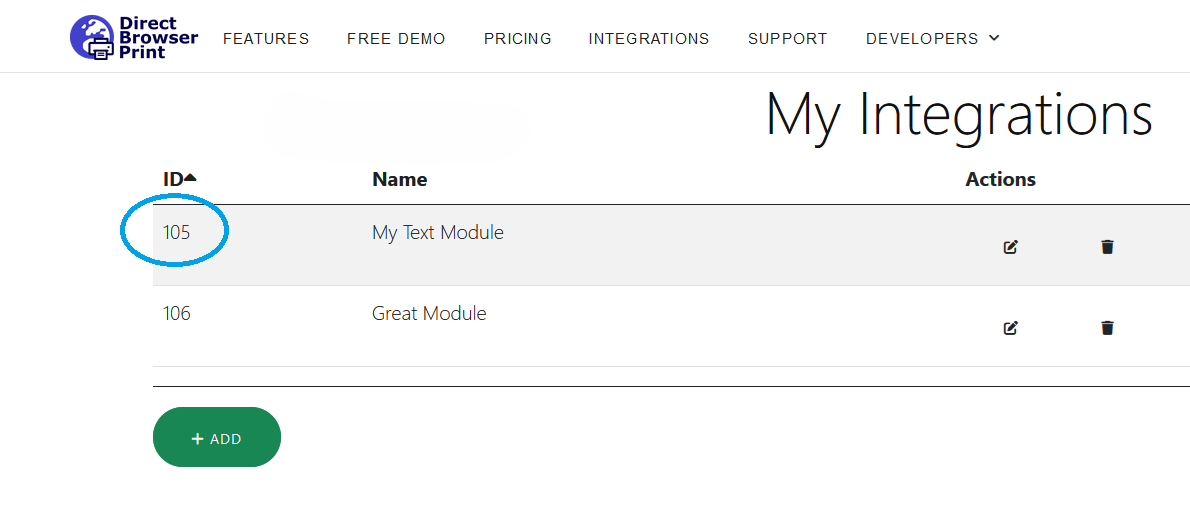
Config element can be added using this tag:
<div class="DirectBrowserPrintConfig" AppID="MyTestApp" ConfigID="Config1" Lang="auto"></div>All the attributes are required, see for explaination below.
For styling the display there are multiple classes available that can be styled using CSS.
See full example below:
Printing files/blobs can be done using:
DirectBrowserPrintAPI.printBlobs(app_id, config_id, blobs, count, language);For styling the progress bar, use id #DirectBrowserPrint_Progress, that can be styled using CSS.
See full example below:
If you are registered as affiliate, then the code above automatically adds affiliate links to the buttons in configuration screen.
In that way sales through your links can be registered for commission.
If you need to link our website elsewhere then use URLs like these: